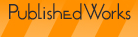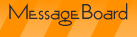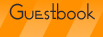In the last issue I talked about the things to consider before you decide you need a new computer and a few things you can try if you have problems with your existing computer before you decide you have to get a new one. In this issue, I want to talk a little about things to consider when you shop for a new computer.
What computer you should get depends on how you intend to use the computer, what programs you want or need to run and what your budget is. Unfortunately, despite all the hype of the various manufacturers, there is no one clear cut choice that works for everyone. You really have to weigh the pros and cons for yourself.
Operating System
The preference for operating system often takes on the fervency of something nearing a religious war but there are really only a few factors that need to be considered. This is the first item in my list because, based on your decision here, you can immediately eleminate a set of systems from your shopping list and simplify further decisions. There are two main operating systems that come pre-installed on machines for the average users – MacIntosh OS (MacOS) or Windows (XP or Vista at the moment). Much to the probable displeasure of proponents of the Linux operating system, I’m not putting it on the list as my intended audience is not that shared by Linux – it requires more sophistication and a greater learning curve than the two I have mentioned.
If this is your first computer, I highly recommend going to a few stores and playing around with demonstration systems using both operating systems. As you do so, you may discover that you have a preference for one over the other. Or you may discover one is more intuitive for you.
-
What applications do you need to run?
This is the biggest factor, really. If you need to run a piece of software which is not made for one of the two operating systems, it would be silly to buy a computer incapable of running it. If you already own copies of your desired software for a particular operating system, a decision to switch operating systems will require you to buy new copies of that software.
What are you used to?
This plays a definite role in your decision. If you are already using a Mac, a switch to Windows will include a bit of a learning curve and vice versa. You can certainly switch if you wish but the choice should be a conscious one.
Desktop vs. Laptop
This used to be a very easy decision – if you wanted performance, you bought a desktop system. Because of all the strides made in laptop and mobile computers in recent years, that is no longer as true until you get to where you need VERY high performance. The desktop vs. laptop decision really revolves around two main questions:
-
What is your budget?
Laptops generally run about 2 to 3 times more expensive than desktop systems do for the same basic functionality. Although current laptops are quite a bit more powerful than their predecessors were, that power costs a fair amount of money.
Where do you need to be able to use the computer?
This also plays a strong role in your decision. If you always use the computer at home or in a home office, having the portability of a laptop may not offer you much besides a smaller box on the desk. But if you are always on the move – travelling, going to school, visiting multiple work sites, etc., the portability may be a necessity for you.
Computer Components
The things you most need your computer to excel at vary greatly by the tasks you need to perform with it. When you start to shop for a computer, you’ll see a lot of specifications that seem to be written in some code. How do you decypher them? Some of this information is covered in the prior issue but I’ll repeat it, just in case.
-
CPU Type and Speed
In general, deciding between CPU manufacturers when you are just an average consumer is a bit akin to deciding between a Buick or an Oldsmobile. The differences between them are unlikely to impact you when they’re getting your data somewhere.
The speed of the CPU, however, is something you care about. You should read the minimum requirements of the software (including the operating system) you wish to run and the highest minimum speed of all listed processor speeds is your MINIMUM acceptable speed. But remember this is a minimum. I try to buy the sort of midline processor between the absolute minimum speed I need and the really fast (and very expensive) processor available in the type of computer I’ve decided on. This means the computer should run at a reasonable speed and yet not cost me both arms.
If you are a gamer or render graphics programmatically, you may need to move up the scale toward the higher processors because of the processor intensive work you will be doing. If, however, you are just running a word processor program and IMing, you may be able to slide back down the scale because processor speed is not as important to you.
Memory (RAM)
There are really several things to consider when it comes to memory.
How many memory slots are available to install memory in? In general, the larger amount of memory per “stick”, the more expensive the memory is. So a single stick of 1gb of RAM is more expensive than 2 sticks of 512mb RAM. And the more slots you have to use, the greater the possibility of adding RAM later.
How much RAM does the computer ship with? Typically, you shouldn’t buy the a computer with the minimum memory you need to have to run the software you want to run. The software may run but it won’t run fast or well.
How much memory is the computer capable of using? This has an impact on how long the computer will be usable by you. The trend is always for newer versions of software to take more memory than older versions. If you buy a computer that has a low maximum memory size, you may have problems later.
Video Card
If you are not playing games that require lots of rendering or watching movies or even photo manipulation, video cards may not be as big a deal but you should try to get the best deal you can. Things to watch out for in video cards include:
What resolution does the card support. This is expressed in pixels per x and y axis. So the resolution can be expressed as 1024×768 or 1200×800. The higher the numbers, the more pixels there are. This, combined with the monitor or display you use, determines how grainy or smooth the shapes you see on the screen are. The finer details you need, the more pixels you want. I actually recommend getting the best resolution you can if you spend a considerable amount of time on the computer – it really does have an impact.
If you are playing games, another important aspect is how much memory the video card has. The more memory the card has, the less system memory is needed to store information to be displayed. It will also mean the card is capable of more effective textures, etc.
Monitor/Display
The actual monitor or display you have will also make a difference. Except for the actual monitor resolution (similar to the video card’s height by width pixel rating), there are monitor preferences like LCD vs tube, gloss vs matte surfaces, etc. For those issues I encourage you to look at the actual monitor or display and decide what you like and don’t like.
Hard Drive Capacity and Speed
You can rarely go wrong with getting a bigger hard drive but if you already have a computer, you may be able to get a reasonable idea of how much space you need by looking at the space you have and how much is used or how often you have to delete something to make room.
The speed of the hard drive makes a difference in how long it takes the computer to retrieve data off the drive. Faster tends to be better but if you don’t mind things being a tad slow, you can save money by not buying the fastest drive available.
Networking
If you work mostly on a laptop or connect to a wireless network, you will want to buy a laptop that has an integrated wireless card. If you are buying a desktop system that is going to be connected to your modem or router via a cable, make sure the computer you are considering has the correct type of port for your needs.
USB Ports
If you use a lot of devices that are connected via a USB connection, it pays to be sure you have a reasonable number on your system. Some systems come with only 2 but I’ve personally found I need a minimum of 4.
Make a List
Now make a wish list of just what your dream machine would contain and what you are willing to settle for. You’ll use this list to start comparison shopping.
Shop and Shop, Touch and Feel
Once you know your budget, the uses you have for your new computer and what operating system it needs to run, you should start shopping around to get an idea what is out there. Surf the internet sites of the manufacturers. Wander through computer stores. You are going to spend a lot of money on a new computer and you should plan to gather data for a while before you make a purchase in order to get the best deal possible on a system you will be happy with.
Don’t give in to the salespeople that want to send you out of the store with a computer right then. That’s their job but it may not be the best thing for you. Instead write down what the salespeople recommend and why.
Read Reviews
After this fact finding, start looking for reviews of the various systems that have been recommended to you. I usually type the name of the system into my search engine and add the word “review” to find the published reviews. These reviews will both tell you what the reviewer thought of that system but may also offer a competing product’s name that the reviewer would recommend instead of the one you searched for. These are usually also worth looking at.
In addition to reviews of the entire system, if you game or use specialized software, be sure to see if you find information on user groups or support sites for that software that indicate how well the computers you have narrowed in on work with that software.
Shop for the Best Price on the top Contenders
Now start to price the top 3 to 5 contenders on your list. Be sure to check both the manufacturer’s online site as well as local and internet electronics stores. As a tip, you can often get good deals around the holidays and in the fall when manufacturers are competing for sales to students.
If you are not fairly computer savvy, I recommend you buy a new computer rather than a used one. This will give you the benefit of technical support and warranty repairs as well as having a basically clean system. If you buy a used one, you are never 100% sure what you are getting and what state it is in.
Look for the next newsletter edition at the start of May!