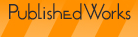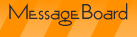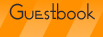If you want to get the most from my series of newsletters, “Demystifying Computers and Technology”, I recommend that you start by reading this inaugural issue, even if it is not the most recent issue. It’s important to understand not just the basics but also the way I separate and refer to them. Not everyone uses the same terminology, even in supposedly precise technical professions.
Focus
The focus of these newsletters is on demystifying the PC that is running a Microsoft® Windows operating system. This is because it happens to be what I am the most familiar with and feel I can offer the most insight into. There are certainly many subjects that are universal to computers and technology as a whole and will be of value to those people who use an Apple® MacIntosh or a computer running a non-Windows operating system.
Computer Guided Tour
There are two main subareas of computers – hardware and software. You really need both to have a functioning system but I’m going to separate them in order to explain the part they play. An important thing to keep in mind while you read this is that this is an overview. There are intricacies and details that I’ve deliberately omitted in order to not get bogged down in details.
Hardware
Your computer’s hardware is the physical electronics that give the software something to run on and you something to interact with. The hardware is broken up into additional subareas.
Computer
The main box of your system or laptop is the actual computer. This box encloses multiple other pieces of hardware.
Case
This is the outer shell of your desktop or laptop computer. A case can have a multitude of appearances – everything from the non-descript beige box to a shiny silver laptop to some really fancy and wild looks, often for gamers. Cases also come in a multitude of sizes and orientations.
The internal hardware is mounted to the case for both protection and portability. Each case is made to support a particular layout of mounting screws and brackets and will have various numbers of places for connections or fans to be placed.
Motherboard
The motherboard is the circuit board that houses the CPU (Central Processing Unit) – this is the large and complex (and expensive) chip that does the bulk of the work for the system. In essence, it’s the computer’s brain.
The motherboard also has connections to allow the CPU to communicate to other parts of the system. Some motherboards have integrated functionality like sound or video that allows the finished system to be more compact. This is especially true in the very tight quarters of a laptop computer.
The motherboard also has sockets for the computer’s memory and for any additional expansion cards that are needed.
Expansion Cards
Expansion cards are used to provide additional functionality to your computer or to improve on the functionality that your motherboard may have integrated into it. The most common expansion cards are network, video and audio cards.
Expansion cards plug in to a socket on the motherboard so the CPU can communicate with them and typically have connectors on the end that protrude from the case to enable a monitor, speakers, etc to be connected to the expansion card.
Memory
Most of the computer’s memory is comprised of RAM (Random Access Memory). This comes in the form of small “sticks” of multiple memory chips that work together and these sticks are plugged in to sockets in the computer’s motherboard. RAM is what the computer uses to store programs and data it is actively using and it’s one of the most common things to upgrade.
Although motherboards have only a certain number of sockets available that can house RAM, sticks of RAM come in a various capacities to allow you to add more memory.
Internal Drives
There are several types of drives that are available. They have in common the fact that they are used to store data for later use and that a minimum of the drive itself remains in the computer’s case. Some drives are read-only and some allow both reading and writing.
Drives use a controller on the motherboard to allow the CPU to send and retrieve things from the drive.
Fixed Media
These use a media that is not made to be removed so both the drive and the drive’s media remain in the computer’s case. These are almost universally hard disk drives.
Removable Media
These drives allow the media to be removed and transported. This used to consist of floppy disk or tape drives but a wide variety of removable media drives are available now.
These can include:
• Floppy disk drives
• CD drives
• DVD drives
• Media card drives
Power Supply
This is the device that takes the current from your wall socket and converts it from AC (Alternating Current) to DC (Direct Current) and distributes it to the rest of the computer. The power supply is what your computer’s power cord actually plugs in to.
Ports
Most computers have several types of ports that connect to the motherboard and are accessible from outside the case. The most common ones are:
Keyboard and Mouse (PS/2)
These are the smallish round connectors that are used to connect older keyboards and mice to. Many keyboards and mice use USB now.
USB (Universal Serial Bus)
These are rectangular ports that many peripherals are now made to plug into. Most computers now come with two or more USB ports.
Cooling
Computers generate a lot of heat and fans are a necessity. Most computers have at least one fan to help keep the system at a reasonable temperature.
Input Devices
The most common input devices are the keyboard and a pointing device. The pointing device can be a mouse, a trackball, a joystick, etc. These are how you interact with your computer.
Display
Most computers have a single monitor color display. On laptops it’s built into the case of the computer while it’s a separate device on desktop computers.
Peripherals
These are pieces of external hardware that add functionality or improved functionality to your computer. Something is only considered to be a peripheral if it is truly optional.
Some examples of peripherals are:
• External disk drives
• Printers
• Scanners
• Web cameras
• Laptop docking stations
Software
Software is the programming that gives instructions to the computer hardware to tell it what to do. There are thousands of different pieces of software out there but they fall into only a few categories:
Operating Systems
Your computer’s operating system is the software that is made to sort of run the show. It takes care of knowing how and when to talk to different pieces of hardware, how to send things to the monitor, etc. Without the operating system, you would have to try to talk to the hardware in its native language of binary.
Operating systems are designed for a particular chip architecture and use drivers in order to sort of learn the language of different hardware.
Your computer’s operating system also lets applications tell it what to tell the hardware.
Applications
Applications are pieces of software that are generally designed to perform a function or solve a problem for users. They are made to work with a particular operating system or systems and vary a great deal by what they are designed to do.